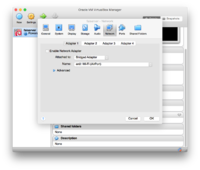VirtualBox for your first FAI installation: Difference between revisions
Jump to navigation
Jump to search
| Line 6: | Line 6: | ||
= FAI install server as DHCP client = | = FAI install server as DHCP client = | ||
[[File:vbox-setting-1.png|200px|left|alt Network setting FAI server as DHCP client]] | |||
For this setup to work, you obviously require your own DHCP server. In most home networks, that would usually be the router. | For this setup to work, you obviously require your own DHCP server. In most home networks, that would usually be the router. | ||
| Line 11: | Line 13: | ||
Simply create your virtual machine as usual, but instead of using a NAT for networking, select bridged adapter. | Simply create your virtual machine as usual, but instead of using a NAT for networking, select bridged adapter. | ||
== | |||
== Client == | |||
For the clients, use the same network settings as for the FAI server. | For the clients, use the same network settings as for the FAI server. | ||
Revision as of 17:44, 9 December 2015
Introduction
In the FAI guide one can find detailed instructions on how to use KVM, however it is quite possible to use any virtual machine, as in hypervisor, solution such as VirtualBox or VMWare.
The biggest obstacle is setting up the network between the host and various client machines correctly.
FAI install server as DHCP client
For this setup to work, you obviously require your own DHCP server. In most home networks, that would usually be the router.
Simply create your virtual machine as usual, but instead of using a NAT for networking, select bridged adapter.
Client
For the clients, use the same network settings as for the FAI server.
FAI install server with fixed IP (private network)
Coming soon...